 |
|
||||
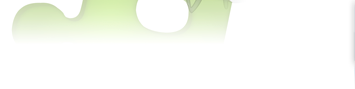 |
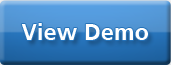 |
|
|
||
|
|
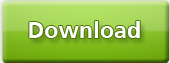 |
|
|
||
|
|
|
||||
|
|
|
||||
Watch the Video
Playing With Time inside Virtual Ant
Virtual Ant's virtual file system runs in a different timeline from the real file system. Whatever you do on the virtual file system does not affect your real file system in any way. So you can delete files, move files around or do absolutely anything but it wont affect your real file system.
The Virtual file system also allows you to go back and forth in time and see how the file system looks like after/before each ant task is executed. You can click on the back/forward buttons in the middle of the virtual ant window to rewind/fast forward the execution.
You can even drag and move running tasks above/below other tasks. Moving a task makes a change in the timeline and affects all the other running tasks.
So, for example lets say you have a task that archives some files in a folder , say 'a'. After that you have a task which deletes file 'b' from 'a'. If you drag this delete task above the archive task you will see that the resulting archive now longer contains 'b', since moving the delete task above the archive task modified the timeline and now 'b' is deleted before 'a' is archived, thus the resulting archive does not contain 'b'.
If you modify the structure of the real file system while you are using virtual ant, eg- you move files around or delete files in the real file system while virtual ant is open, it will cause a paradox in the time space continuum and may cause virtual ant to behave in an unexpected manner.
To overcome this problem, we have the 'Resync Vfs' button at the top of the Virtual Ant window. So if you do modify the real file system structure, just hit this button in virtual ant and it will avoid any unexpected paradoxical situations.
