GUI Overview
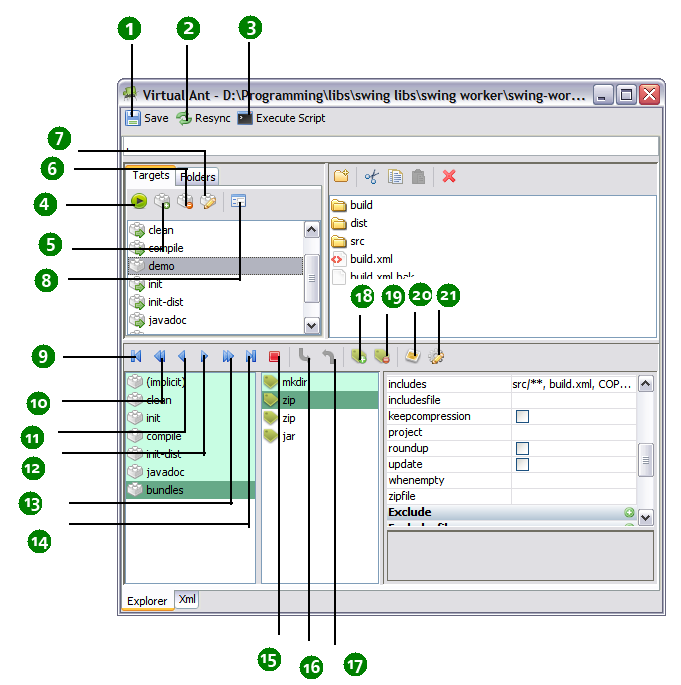
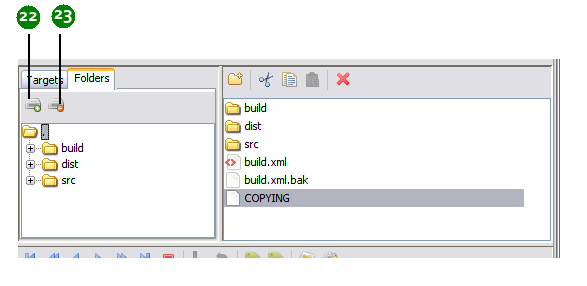
- Save – Saves all the open build files. This includes files you opened in the ant/import tasks.
- Resync – Resyncs with the real file system. Use this if you modified your real file system while Virtual Ant was running, eg – you moved/deleted a file, etc.
- Execute Script – Use this is to execute your build script using Ant. Note that this will execute the build script on the real file system, so all changes made will be permanent. All open build files are automatically saved when you try to execute a script
- Run Target – Runs the currently selected target and places it in the player below.
- Add Target – Adds a new target to the current build file.
- Delete Target – Deletes the selected target.
- Target Properties – Allows you to edit the properties of the currently selected target.
- Project Properties – Allows you to set the properties of the Ant project associated with the build file.
- Rewind Fully- Rewinds fully till the beginning of the first target.
- Rewind Target – Rewinds one target at a time.
- Back – Steps back in time. One task at a time.
- Forward – Steps forward in time. One task at a time.
- Forward Target – Moves forward, one target at at time.
- Forward Fully – Moves forward till the end of the last target.
- Stop – Stops all the running targets.
- Step into – Steps into an ant/antcall task. This button is enabled only when you select an ant/antcall task in the player.
- Step out – Steps out of an ant/antcall task.
- Add Task – Adds a new task to the current target. The new task is added right after the currently playing task (and not the currently selected task).
- Delete Task – Deletes the selected task.
- View Properties – Shows the current Ant Properties that have been set.
- Player Options – Allows you to set the options for player. Changing some options might require you to stop all the running targets and play them again.
- Add Root – Adds a root to the Folders view. A roots can be any path absolute or relative, eg - ./build, C:\myFolder. You can also add Ant Properties as roots, eg- ${build.dir}, ./product/${src.dir}
- Remove Root – Removes the selected root from the view. Note that the root is not actually deleted (in real or in the script). It is merely removed from the Folders view.
